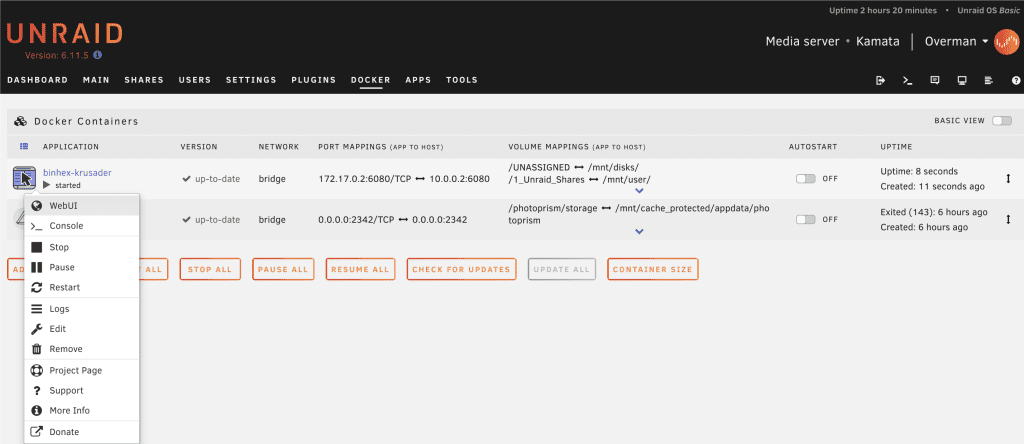Comprehensive Guide to Printing a List of Files in Unassigned Folders on Unraid
Table of Contents
ToggleIntroduction to Unraid and File Management
Unraid is a versatile operating system designed for managing storage arrays, running virtual machines, and utilizing Docker containers. It’s known for its flexibility and ease of use, especially in data storage and management. One common task for Unraid users is printing a list of files from unassigned folders. Whether for data organization, auditing, or troubleshooting, having a printed list can be invaluable. This guide will walk you through various methods to generate and print file lists efficiently, covering both command-line and graphical approaches.
Key Takeaways:
- Understanding the role of unassigned folders within Unraid.
- Learning multiple methods to generate and print file lists, including command-line tools and graphical interfaces.
- Exploring tips for better file management and organization using Unraid.
Understanding Unassigned Folders in Unraid
What Are Unassigned Folders in Unraid?
Unassigned folders are directories within Unraid that are not tied to any specific array or cache drive. These folders offer users flexibility in managing files independently of the primary storage arrays. They can be used for temporary storage, backups, or data transfers. Proper management of these folders is crucial for maintaining an organized and efficient storage system.
The Basics of Unraid OS
Unraid is a Linux-based operating system tailored for data management. It supports various functionalities, including storage array management, virtualization, and Docker containers. Unlike the main storage arrays, unassigned folders allow users to manage files on an ad-hoc basis, making them an important part of any dynamic storage setup.
Common Uses of Unassigned Folders
Unassigned folders in Unraid can serve several purposes:
- Temporary File Storage: For files awaiting permanent storage or archival.
- Backup Storage: To safeguard data before moving it to other drives.
- Data Transfer: For moving files between devices or networks.
Understanding these uses helps in effectively managing the files stored within these folders.
Why Print a List of Files in Unassigned Folders?
Benefits of Having a Printed File List
Printing a list of files from an unassigned folder provides several advantages, especially when managing extensive data:
- Inventory Management: Keeps a tangible record of files and their locations.
- Troubleshooting: Helps in quickly identifying missing, corrupted, or misplaced files.
- Auditing and Documentation: Useful for legal compliance, audits, or personal records.
In Unraid, a printed file list can enhance file organization and ensure that your storage system is up-to-date and efficient.
Using Command Line Interface (CLI) to List Files
Basic Command Line Techniques for Listing Files
The command line interface (CLI) is a powerful tool for interacting with Unraid, especially for users comfortable with terminal commands. Listing files using the CLI provides precise control over data display.
Listing Files with the ls Command
To list files in a folder using the CLI, the ls command is used:
ls /path/to/unassigned/folder
This command will display the files and directories in the specified location.
Printing a List of Files via Command Line
To print a list of files, redirect the output of the command to a text file:
ls /path/to/unassigned/folder > file_list.txt
You can then open and print the file_list.txt file using any standard text editor.
Advanced Commands for Detailed File Listings
For more detailed information about files, use additional options with the ls command:
-l: Provides detailed information about each file.-a: Lists all files, including hidden ones.-R: Recursively lists files in subdirectories.
Example command:
ls -laR /path/to/unassigned/folder > detailed_file_list.txt
This command generates a comprehensive file list with detailed information that can be printed or reviewed.
Using Unraid Web Interface (Web UI) for File Listing
Accessing the Unraid Web UI
For those who prefer a graphical approach, Unraid offers a user-friendly web-based interface:
- Open your preferred web browser.
- Enter your Unraid server’s IP address in the address bar.
- Log in with your administrative credentials.
- Navigate to the “Shares” tab to locate your unassigned folder.
Manual File Listing in the Unraid Web UI
While the Unraid Web UI does not support direct file list exporting, you can manually create a list by navigating to the unassigned folder and copying the file names. Alternatively, consider third-party plugins that may offer direct exporting options.
Leveraging Third-Party Tools for File Listing
Using File Management Tools to Generate File Lists
Several third-party tools can help generate and print file lists:
- FileBot: Primarily used for renaming and organizing files but can also generate file lists.
- TreeSize: Offers detailed insights into files and folders, including listing capabilities.
Integration and Setup for Third-Party Tools
These tools might need manual configuration to integrate with Unraid. Refer to the respective tool’s documentation for setup instructions.
Automating File Listing with Scripts and Cron Jobs
Automating File Listings with Bash Scripts
For frequent file listing needs, automate the process with a bash script:
#!/bin/bash
ls -laR /path/to/unassigned/folder > /path/to/output/file_list.txt
This script will generate a detailed file list each time it’s executed.
Scheduling Automated Tasks with Cron Jobs
Use cron jobs to schedule automated file listings:
- Open the cron editor with
crontab -e. - Add the following line to schedule the script:
0 0 * * * /path/to/script.sh
This example schedules the script to run daily at midnight, keeping your file list up-to-date.
Managing and Organizing Files After Generating Lists
Efficient File Categorization
After generating a file list, categorize files based on type, usage, or project. Group them into appropriate directories to improve organization.
Archiving and Backup Strategies
Archive old or rarely used files to save space. Regular backups ensure data security and recoverability.
Troubleshooting Common Issues When Listing Files
No Files Listed
If your file list shows no files, consider:
- Incorrect Path: Verify the file path is correct.
- Permission Issues: Ensure you have the necessary permissions to access the files.
Command Errors
For command failures:
- Syntax Mistakes: Double-check command syntax.
- Missing Dependencies: Ensure all required packages are installed.
Frequently Asked Questions (FAQs)
How Do I List Files in an Unassigned Folder Using Unraid’s Command Line Interface?
Use the ls command to list files. For detailed listings, use options like ls -laR.
Is There a Way to Export a File List Directly from Unraid’s Web UI?
Unraid’s Web UI does not support direct file list exporting, but you can manually copy file names or use third-party plugins for this purpose.
Can I Automate the File Listing Process in Unraid?
Yes, by writing a shell script and scheduling it with cron jobs, you can automate the file listing process.
What Should I Do if My File Listing Command Fails?
Check for syntax errors, verify the file path, and confirm you have the required permissions.
Are There Third-Party Tools Available for File Listing in Unraid?
Yes, tools like FileBot and TreeSize can assist with file listing and management, though they may require additional configuration.
The Impact of Efficient File Management on Unraid Performance
Efficient file management enhances Unraid’s overall performance. Well-organized files enable faster access and retrieval, reducing downtime and improving operations. Regularly maintaining unassigned folders and printing file lists can optimize Unraid’s performance, especially in data-intensive environments.
Enhancing Data Security Through File Auditing
Printing a file list aids in auditing data, ensuring files are not misplaced or lost. This approach improves data security by tracking critical files and backups, enhancing real-time protection.
Simplifying Troubleshooting with File Listings
A printed file list is valuable for troubleshooting, helping identify missing or corrupted files quickly. This simplifies data recovery and system stability maintenance.
Streamlining Backup Processes in Unraid
A printed file list supports efficient backup processes by identifying files for prioritization and ensuring comprehensive data storage. This reduces the risk of omissions during backups and improves recovery efforts.
Boosting Collaboration with Organized File Management
Well-organized files facilitate easier access and sharing in collaborative environments. A printed file list minimizes confusion and redundancy, enhancing team efficiency.
Improving Compliance and Documentation
For businesses with strict documentation and compliance needs, printed file lists offer clear records of stored files. This simplifies audits and documentation, reducing compliance risks.
Supporting Long-Term Data Archiving
Unraid systems often handle long-term data storage. A printed file list helps in effective archiving, categorizing, and avoiding duplication, preserving data integrity.
Minimizing Human Error in File Handling
Printed file lists reduce human error by providing a clear overview of file contents. This is crucial for preventing accidental data loss or mismanagement.
Enhancing System Scalability and Growth
Organized file lists support Unraid’s scalability by facilitating efficient storage planning and resource management, ensuring smooth growth.
Future-Proofing Unraid Systems with Automated File Management
Automation is key to future-proofing Unraid file management. Scripts and scheduled backups ensure minimal manual intervention, adapting to evolving storage needs.
The Future of Unraid: Leveraging AI for Automated File Management
Predictive File Organization for Enhanced Storage Efficiency
Future Unraid versions may use predictive algorithms to optimize file organization, suggesting best practices based on usage patterns.
Cloud Integration for Unassigned Folders
Seamless integration with cloud platforms may extend Unraid’s storage capabilities, enabling automated file management and backup solutions.
AI-Driven Security and Data Protection
AI-powered tools could enhance security by automatically identifying and addressing potential vulnerabilities, ensuring robust data protection.
Advanced Data Analytics for Improved File Management
Advanced analytics may provide insights into file usage trends, aiding in more strategic file management and optimization efforts.
Real-Time Collaboration and Sharing Enhancements
Future developments could include advanced collaboration features, streamlining file sharing and real-time data access for enhanced teamwork.
Conclusion
Managing and printing file lists from unassigned folders in Unraid is a crucial task for effective data management. By using a combination of command-line tools, graphical interfaces, and third-party applications, users can efficiently handle their file listing needs. Automating these processes through scripts and cron jobs can further streamline operations, enhancing productivity and ensuring data integrity.
Understanding the methods and tools available for file listing helps in maintaining an organized and efficient Unraid system. As technology evolves, incorporating advanced features and automation will continue to play a significant role in optimizing file management and storage practices.